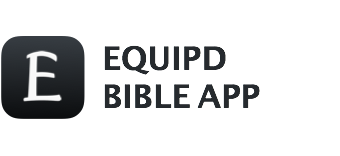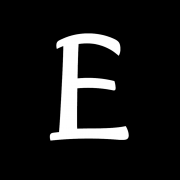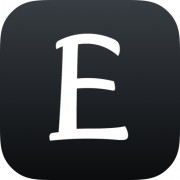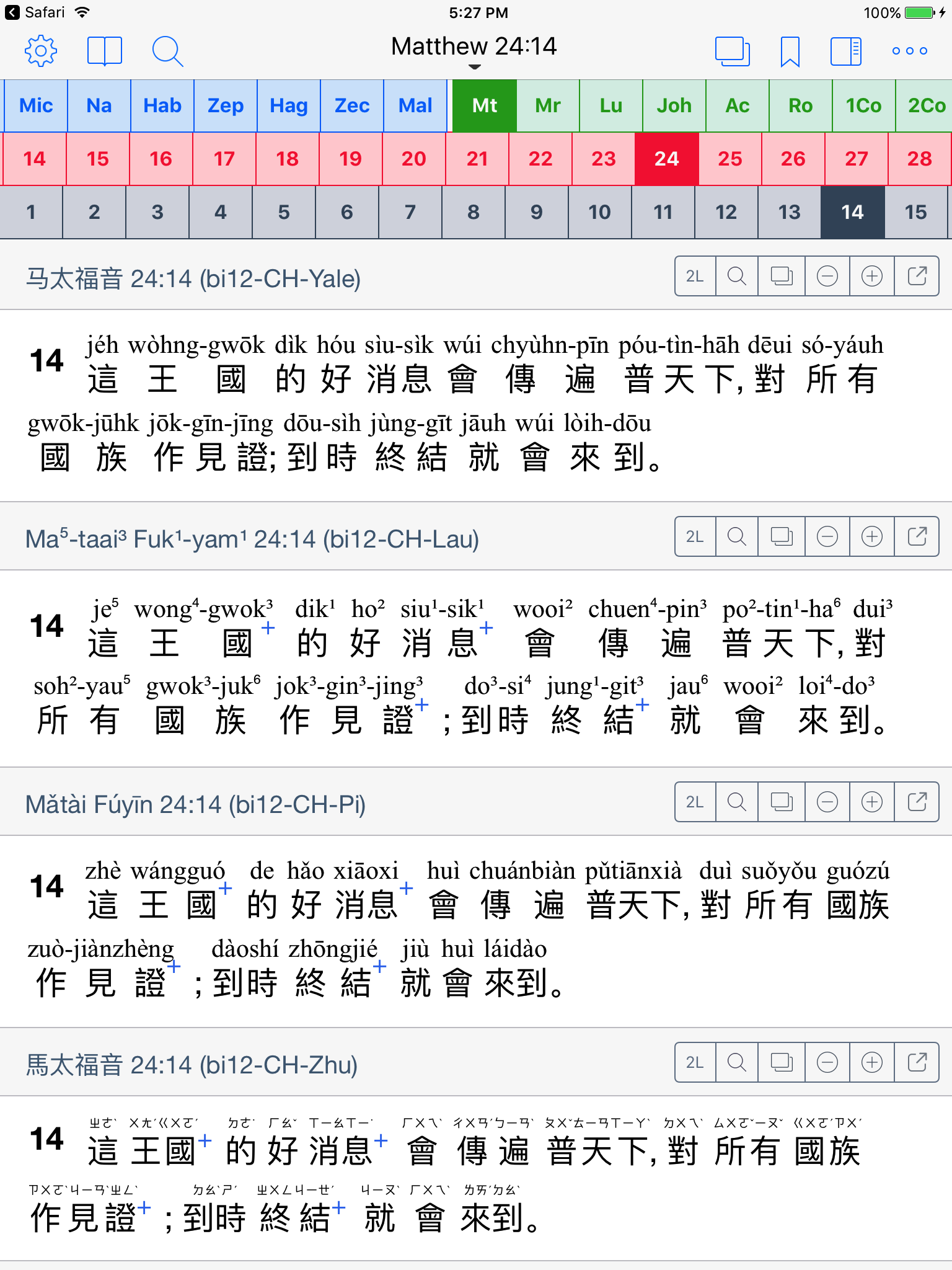Coming soon – Equipd Bible version 3.3!
It has been over a year since the last update to this app I am ashamed to say. The last 12 months have been extremely hectic for me with both my wife and my father experiencing major health issues. At the same time I was struggling to keep momentum up on a new app that has finally been released – a ministry focussed app called ServicePlanner. Anyway … things are finally looking up and getting back on track! Yay!
So what’s new in Equipd Bible version 3.3?
Yale Cantonese Romanisation
For a while now Equipd Bible has supported Sidney Lau, a form of romanisation for Cantonese learners developed in the 1970’s.
An alternate system of romanisation for Cantonese learners is the Yale system. It seems to be more popular, especially in Hong Kong, and is widely used in textbooks for language learners. It is easily recognised by the use of a silent “h” to represent syllables that have tones in the low register and the use of tone diacritics similar to Hanyu Pinyin.
I am excited to bring Yale to the Equipd Bible app. Similar to the existing Pinyin, Zhuyin (Bopomofo) and Sidney Lau support, Yale can be enabled for any Chinese Bible compatible with the Equipd Bible app. The 2-line format will work above Chinese Traditional or Simplified characters.
You can see a visual comparison of the 4 systems side-by-side in the following screenshot. From top to bottom – Yale, Sidney Lau, Pinyin, Zhuyin (click to enlarge the screenshot).
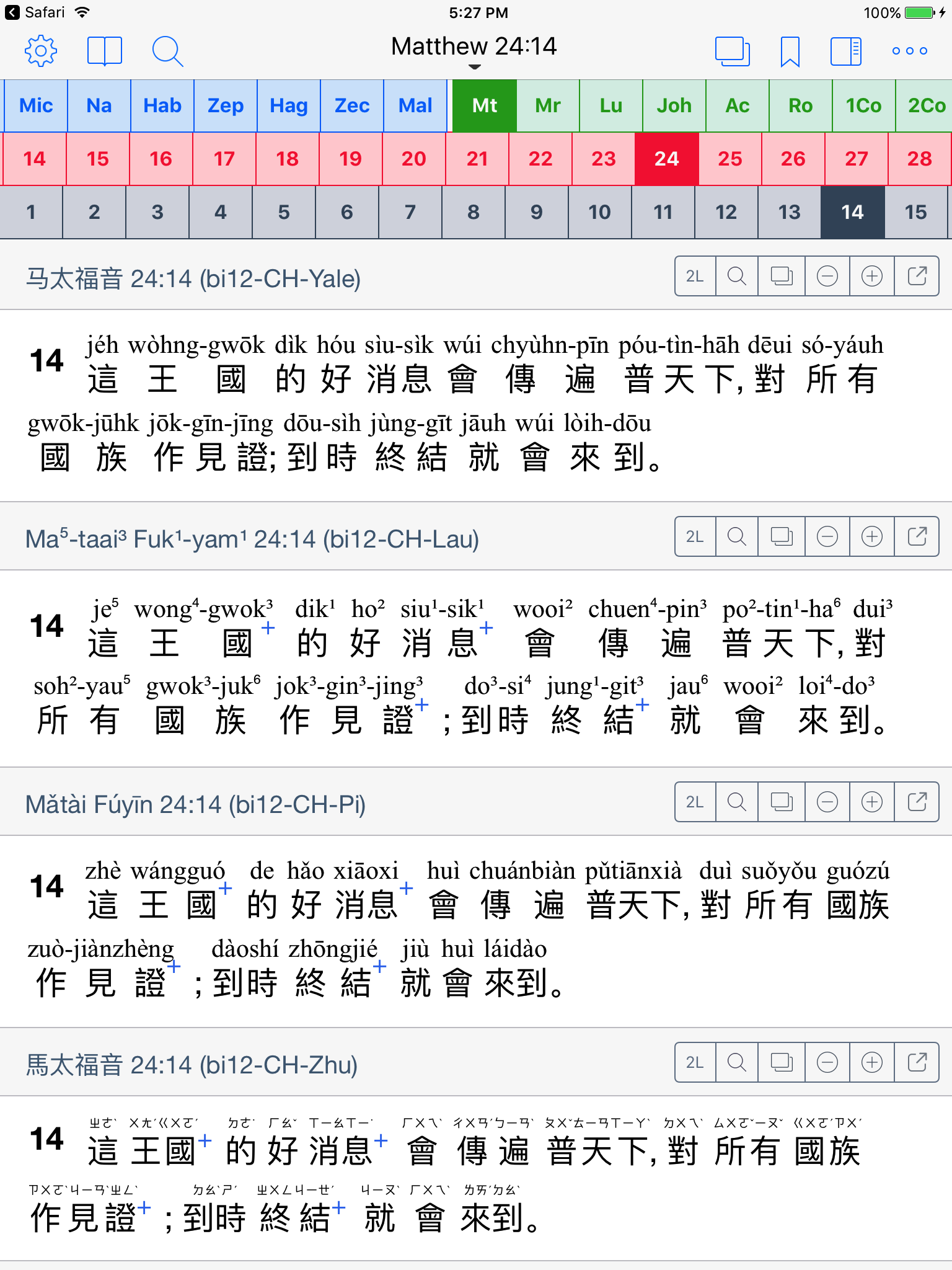
Bible Reading Schedules
I am pleased to add the Weekly Bible Reading Schedule for 2018.
This update also fixes the issue with the current Weekly Bible Reading Schedule where the reading was one week out of sync due to changes in the weekly reading back in June when reading Lamentations. Actually I published a fix for users already on the forums which many have used. Tip: If you are currently experiencing issues with the 2017 schedule you should go to the Schedule Settings – Reset the Schedule Progress, Stop the Schedule, and Start it again.
At the end of 2017 you should stop the current Weekly Bible Reading Schedule and switch to the newer 2018 schedule.
Also on the forums you will find the Daily Text Schedule for 2018 is ready to go in English – other languages coming soon. And thanks to the help of one of our most active members of the forums, the Memorial Bible Reading Schedule for 2018 is also ready to go – thanks @Gabriel 🙂
Other Improvements
This update fixes a number of random issues that have popped up over the past few months:
- Fixed the Bible search for newer EPUB formats.
- Fixed the Split Screen rotation issues in iOS 11.
- Fixed auto-lookup of JW Library scripture links.
- Fixed support for markdown *italics* and __underlining__ in Notes showing in the Side Panel.
- Fixed issue where copying content from external websites would sometimes not Paste into a Note.
- Improved the placement of inserted cross-references for some verses.
- Fully translated and localised for Japanese users!
- If you would like to help translate the app into your language, please register your interest on the Support Forums.
I hope you enjoy these changes in version 3.3.
If you are enjoying the Equipd Bible app please take the time to add a quick review on the App Store. Your review helps others to see the value of the app, and it definitely helps me to keep motivated in supporting and improving it further.
Thanks for your patience over the past months, and your ongoing support.